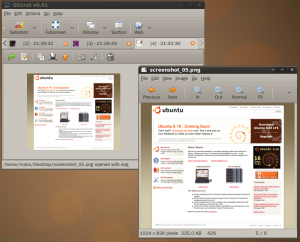
Today i will introduce you the best screenshot tool under linux , Shutter, which is formerly known as G-scrot.This is an actively developed software and it is very handy.You can capture a section, a selection, a website, a fullscreen window or a window (with/without borders, with/without mouse cursor).Most of screenshot softwares have this features of course including import command (google if you do not know import, it is also very handy at some cases ;) ).With shutter you can create profiles, you can import your captured screenshots with gimp, gthumb and a couple of more applications directly without clicking anything (There is an option for this at preferences).The section and selection method is quite perfect, you can even capture flash files including videos and games without any glitch.You can even put a timer (2 seconds delay for example) which is good for capturing some thumbnails at flash games.You can upload your files to 3 image hosts sites (Shutter supports membership also! ) including imageshack, ubuntu-pics.de, and imagebanana.If you want to upload the files to your FTP server, there is also an option for this.At shutter there are over 20 plugins (I did not count them sorry :) , there are too many plugins to count ).The ones i use are resize plugin, negate plugin and grayscale plugin.But you may prefer Gimp (for plugins of course not capturing )at some situations since it is more professional.
The latest version of Shutter is 0.70.1 ,which is a bug fix release only, while i was writing this post but i am quite sure the developers will release a newer version in a couple of weeks : )
You can install the .debs of the Shutter from getdeb.net but i use official repository of Shutter which is located at Launchpad (If you get keyserver errors at launchpad repositories, please read this post : (Fix signature errors at launchpad ) :
Release repository (Select your ubuntu version from there and add the list to your /etc/apt/sources.list):
https://launchpad.net/~shutter/+archiveAdd the key :
$wget -q http://shutter-project.org/shutter-ppa.key -O- | sudo apt-key add -You may also want to check testing repository (Beta Releases) :
https://launchpad.net/~shutter-testing-team/+archiveAnd the key for Beta/Testing Repository :
$wget -q http://shutter-project.org/shutter-testing-ppa.key -O- | sudo apt-key add -PS : If it is your first time to add a repository, select a repository from above and go to the LauchPad url.You will see a drop down menu, select your Ubuntu version from there and copy the repository url starting with deb.For example :
deb http://ppa.launchpad.net/shutter/ppa/ubuntu jaunty main
deb-src http://ppa.launchpad.net/shutter/ppa/ubuntu jaunty mainEdit your sources.list with :
$sudo gedit /etc/apt/sources.listand import the key and update your list ($sudo apt-get update)
| | | | | |
| | | | | |
| | | | | |
| |

0 comments:
Post a Comment